

After installation of CDGFix 3 Super and before the first time use of the software, you will have to activate the installation. When you start CDGFix 3 Super for the first time, you will be presented with the Product Activation dialog. Initially this dialog looks like this:
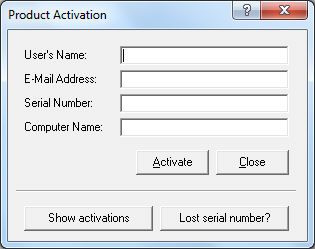
Start by entering your name and e-mail address. This information is required, but you can type what you want. The e-mail address should be correct, though, since it will be used when reporting bugs or making suggestions.
The serial number you will find in your order confirmation e-mail. Be sure to enter it correctly, preferably using copy and paste, otherwise activation will fail.
Computer name will be defaulted to the name of the computer in use. However you can change it to your own liking. If you have a multi-license serial number it can be wise to use descriptive computer names to distinguish the different installations.
When all the information is filled in click the Activate button. This will contact the license server and register your installation. After successful activation you are ready to work with CDGFix 3 Super.
If you have forgot your serial number and no longer have the order confirmation e-mail, you can click the Lost serial number? button. You will have to enter your e-mail address first, though. The e-mail address you enter must match the address you used when purchasing CDGFix 3 Super. When you click the button and confirm that you want to retrieve the serial number, an e-mail will be sent from the license server to the address specified. The e-mail will contain all license information associated with the address specified, including serial number(s).
A single serial number can allow for activation on multiple computers. You can extend your serial number with as many licenses as you need, or you can buy packs with multiple licenses. Both options have a lower cost than buying single licenses.
If you want to see how many activations you currently have for your serial number you can click the Show activations button. This will open a new dialog showing all current activations for the entered serial number:
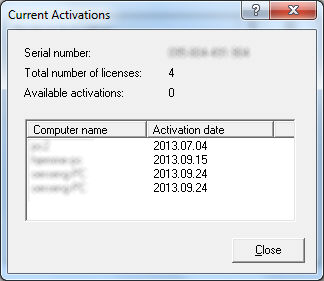
Sometimes you may need to deactivate your CDGFix 3 Super installation. For instance if you are changing to a new computer you should deactivate the old one to release the license. To deactivate CDGFix 3 Super start by selecting Serial Number on the Help menu. This will open the Activation dialog like this:
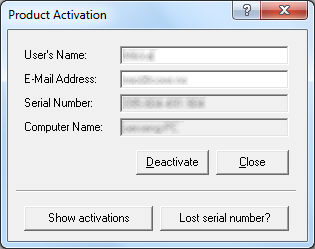
You can now click the Deactivate button to release this license, and thus free it for use on another computer instead.
If you no longer have access to the old computer, it may have crashed, for instance, you can still activate CDGFix 3 Super on another computer. When you try to activate CDGFix 3 Super and there are no more free licenses for the serial number you enter, you will be presented with the list of active licenses and given the choice to deactivate one of them.