

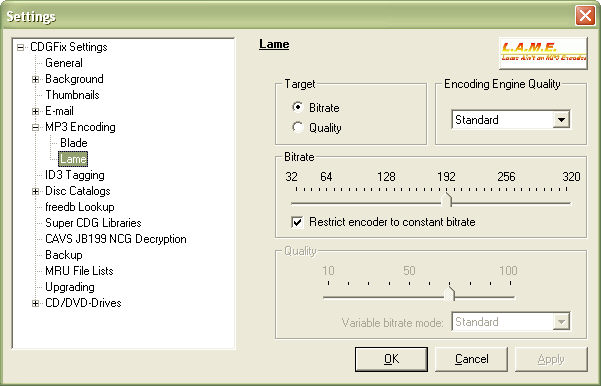
Configuration of the Lame encoder gives you slightly more options than the Blade encoder, though basically it is about selecting the required quality of the resulting MP3 files.
Technically, the Lame encoder can use both constant and variable bitrates. The option suggested by the Lame developers are to use variable bitrate and concentrate on the resulting quality. This is done by selecting Quality in the Target box at the top, and then choose the desired quality in the Quality box at bottom. With this setup the Lame encoder will choose the appropriate bitrate for every single piece of the wave stream, resulting in the smallest possible MP3 file for a given quality. For more details on this encoding option and how it works please refer to the Lame homepage.
But when it comes to practical use with CDGFix 3 Super there are other considerations to make. Not all players support variable bitrate MP3 streams correctly. Microsoft Windows is one for instance. When playing MP3 files CDGFix 3 Super utilizes the Microsoft Windows MCI (Media Control Interface) command set. The MP3 codec installed and used by MCI does not correctly calculate the length of variable bitrate MP3 files. The result is that CDGFix 3 Super gets reported from MCI that a MP3 file is maybe 54:30 long (almost an hour) while the length of the song actually is only 3:50. The result would be that after playing the song CDGFix 3 Super will continue to "play" silence for more than 50 minutes. More information about variable bitrate encoding can be found here.
Therefore, until a better MP3 codec becomes available for MCI we suggest that you use the Lame encoder with target set to Bitrate, select the Restrict encoder to constant bitrate option, and choose the fixed bitrate you require - for example 192.
By clicking on the Lame logo at the upper right you will see a dialog like this:
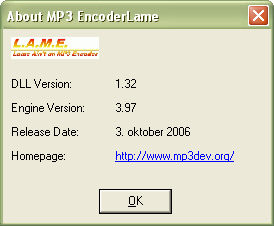
This gives you a summary of the current Lame encoder in use by CDGFix 3 Super, as well as a link to the Lame homepage.
You may freely download and install newer version of the Lame encoder for use with CDGFix 3 Super. Make sure the encoder you download is compiled for Microsoft Windows, name it lame_enc.dll, and copy it to the CDGFix 3 Super installation folder (which is normally C:\Program Files\CDGFix Crew\CDGFix 3.X Super).