

The Project window is used to manage groups of tracks as a single unit. In CDGFix terms such groups of tracks are called Projects.
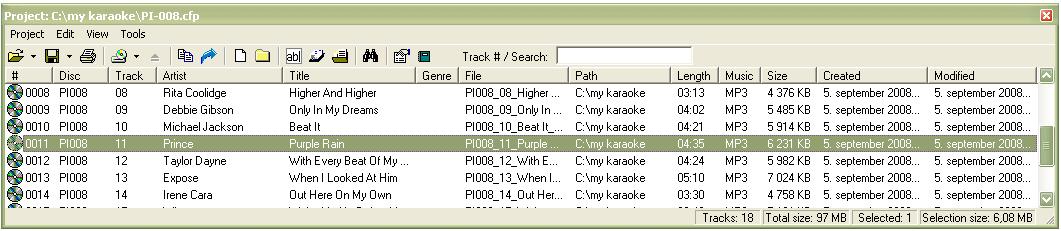
By default the tracks list in the Project window displays the following columns:
# ; the index of the track in the current project
Disc ; the name of the disc the track belongs to
Track ; the track number on the source disc
Genre ; a classification of the track
Artist ; the name of the artist that performs the track
Title ; the title of the track
File ; the file on disc that stores the track
Path ; the location on disc where the track file is stored
Length ; the play length of the track displayed as MM:SS where MM is minutes and SS is seconds
Music ; the type of sound file associated with the track (can be MP3, WAV or empty)
Size ; the total size on disc for the track including both graphics and music
Created ; the date and time when the track was created (normally displays the graphics file creation date/time)
Modified ; the date and time when the track was last modified (normally displays the graphics file modification date/time)
Which columns are shown can be changed by selecting Columns on the Project View menu. The order of the columns can be changed by clicking on a column and dragging it to a new position while holding the left mouse button down. CDGFix remembers the column configuration between each session.
Sorting the tracks is done by clicking on the column header for the column to sort on. The first click sorts the list in ascending order by the selected column, and the next click on the same column header sorts the list in descending order. To sort on more than one column click on the column headers in order from least to most significant. I.e. if you want the tracks list sorted by disc name and then track number you first click on the track number columns header and then the disc name column header.
Right-clicking on a track displays a context menu, while double-clicking on a track loads it into the player/editor.
A single track is selected by left-clicking on it, while multiple tracks can be selected by holding the Shift and/or Ctrl buttons down while left-clicking. Selecting single or multiple tracks follows standard Windows selection principles.
At the front of each track is displayed an icon to indicate the source and format of the track as follows:
|
The track consists of two separate files; a graphics file (CDG or MCG) and a sound file (MP3 or WAV) |
|
The tracks is stored as a ZIP archive |
|
The track is stored as a Binary image |
|
The track is a stored on a CDG disc |
|
The track is stored in a SuperCDG library |
|
The track consists of two separate files; an encrypted graphics file (NCG) and a sound file (MP3 or WAV) |
|
The track is a MCG.MP3 file where the graphics are embedded in the MP3 file |
|
The track is a M3G file or a NEO+G library track |
|
The track file is missing (the file may have been moved or deleted after the track reference was added to the project) |
An existing project is opened by selecting Open on the Project menu. The currently recognized project types are as follows:
Native CDGFix projects (files of type CFP)
SuperCDG libraries, stored SuperCDG disc or on hard drive (files of type DAT)
CAVS INX menus (files of type INX)
CAVS Songlists (files named songlist.txt)
SuperCDG discs and CDG discs may also be loaded by selecting Load Disc on the Project menu.
Native CDGFix projects and SuperCDG libraries (stored on hard drive only, not on DVD) can be updated as follows: (to create a new project just start adding tracks to the empty Project window)
Add single or multiple files by selecting Add File or Add Folder on the project menu
Remove the selected track(s) by selecting Remove Track on the project menu
Manually edit the information for the selected track(s) by selecting Edit Title/Artist on the project Tools menu
Automatically update track information for the selected or all tracks by selecting Load Title/Artist on the project tools menu
The project tools menu offers many other functions as well to help you organize tracks and modify track information. Please refer to the project Tools menu for more details.