

CDGFix 3 Super lets you select and play both SuperCDG discs and RSQ NEO+G discs by just a few clicks of the mouse.
Start by launching CDGFix 3 Super and then insert your disc into the DVD drive. By default CDGFix 3 Super will detect that a new disc is inserted and automatically load the contents of the disc into Project window. This behaviour is controlled by the settings on the CD/DVD-Drives Reading page in the Settings dialog.
If the disc is not automatically load into the Project window you simply open the Load Disc drop-down menu on the Project toolbar:
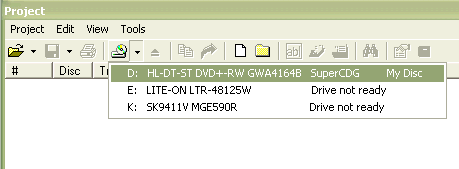
When the disc has finished loading your will see all the tracks on the disc in the Project window:
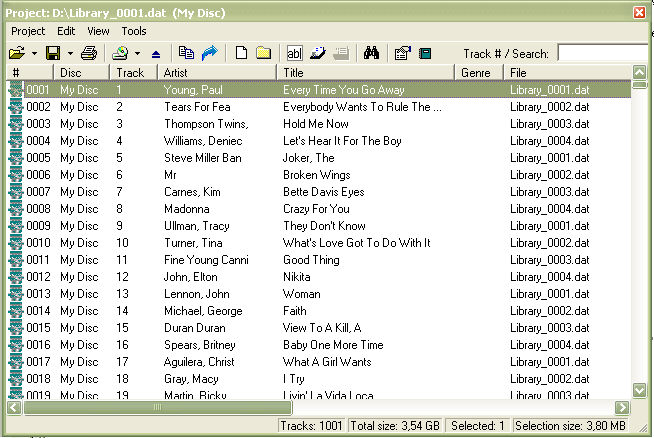
The Project statusbar displays the total number of tracks on the disc.
If you know the index of the track you want to play simply scroll down the Project list until you find the track and double-click it. This will load the track into the player and you are ready to click the Play button on the Main toolbar:
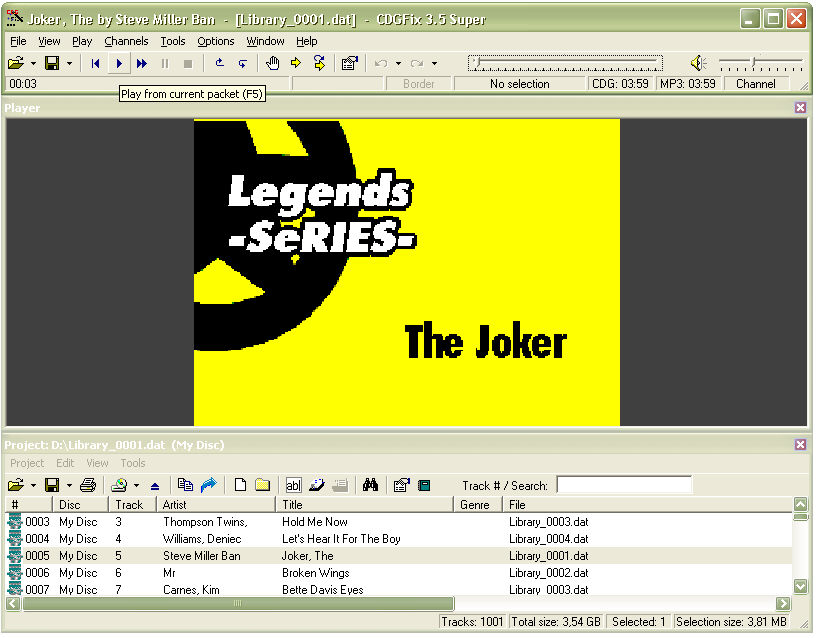
![]() You
may also start playing simply by pressing F5.
You
may also start playing simply by pressing F5.
If you don't know the track index you have three alternative ways of finding the track you want:
1) Sort the Project list by the Title column (or any column you want) by clicking the column header. On the first click the tracks are sorted in ascending order by the selected column. Each subsequent click on the same column header will then toggle the sort order between ascending and descending. After sorting by a column of your choice just scroll the list up or down until you find the track.
2) Use the quick-search box on the Project toolbar. Type in part of artist name and/or title and press enter. The Project list will then be positioned at the first track that contains the search phrase on the artist name and/or title columns. For instance, if you type "elvis dog" in the search box CDGFix 3 Super will find the track Hound Dog by Elvis Presley (if present, of course).
3) Use the Find
Track dialog, available through the ![]() button on
the Project toolbar. This dialog gives the most control over the search
operation, and you can choose to start searching from the top or bottom
of the list, or from the currently selected track.
button on
the Project toolbar. This dialog gives the most control over the search
operation, and you can choose to start searching from the top or bottom
of the list, or from the currently selected track.
When the track has been located using one of the above described methods, double-click the track to load it into the player.